|
|
Assess the correlation of the monthly plan vs. actual surveyed results |
Plan Compliance Report

To access this dialog:
-
Activate the Reports ribbon and select Reports | Plan Compliance.
-
Run the commandcompliance-to-plan
-
Use the quick keys 'cpl'
The main purpose of the Plan Compliance report is to assess the correlation of ground data for a given period versus the predicted end-of-period surface. This is with respect to:
- Material mined and planned.
- Overbreak: material mined but not planned.
- Underbreak: material planned but not mined.
As with other Studio Survey reports, the design and as-mined surface are selected according to date. This data will have been committed to the current database using the Add to Database tool.
This facility is currently only available for open pit survey scenarios.
|
|
This tool supports batch processing: use Add to Batch to schedule processing at a later date, using the Run Batch task. |
In the context of the Plan Compliance command, an End-of Period Surface represents the predicted surface for the selected reporting period. This is similar to the Design Compliance report, although this compares the as-mined surface with the longer-term design.
In summary, it is used to compare the actual end-of-period surface to the planned and scheduled surface produced by planning engineers (e.g. using Studio OP). This is used to highlight areas where the plan was not adhered to and the extent to which the longer term strategic plan is being honoured.
Any surveyed pit surface can be selected (by its survey date). The design surface must have been added to the current database as the Designed Pit Surfaces type for it to be selectable.
A boundary string can be specified if required. This will restrict the surface comparison and cut/fill volume calculation to the surface data falling within the perimeter. This boundary will be applied to both the End of Period Pit Surface and Surveyed Pit Surface.
For example, in the image below, the End of Period Pit Surface is shown on the left and the ground data for the same reporting period is shown on the right. The boundary string is shown in both views in red:
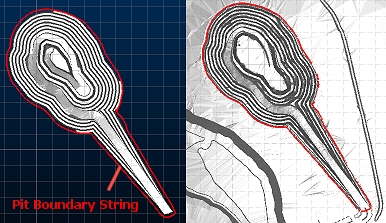
Whilst superficially similar, the two surfaces differ (within the boundary) in some areas. For example, a magnified view of an east/west profile shows examples of both planned/not mined and mined/not planned extraction:
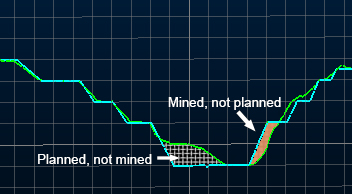
|
|
Output files from Studio Survey's reporting processes follow the same file naming convention. This is adopted to make files more easily recognizable outside of Studio Survey, and to make searching for them easier. The following conventions are used
for reports: Report_<pit>_<area>_<rom>_<date>.xlsx For example: Report_Pit_1_Area_1_ROM_1_2020-03-23.xlsx The following conventions are used for output data: Open pit scenarios: <data type>_<pit>_<area>_<rom>_<date>.dm For example: NaturalSurface_Pit_1_Area_1_2020-03-24_tr.dm |
The Compliance to Plan Published Report
The Compliance to Plan default published report contains undermine and overmine tonnages for the reporting period, plus the net calculation, according to the bench definition for the reporting scope.
This information is subdivided into per-elevation/bench data, which
can be useful to see where net volume discrepancies have occurred,
e.g.: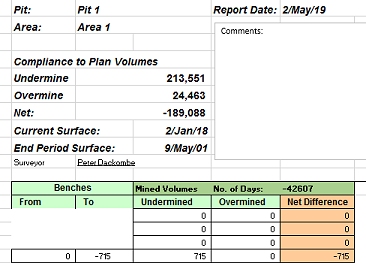
The Compliance to Plan Published Report
The Compliance to Plan default
published report contains undermine and overmine tonnages for the
reporting period, plus the net calculation. This information is subdivided
into per-elevation/bench data, which can be useful to see where net
volume discrepancies have occurred, e.g.:
Report Output
The Compliance to Design Published Report
The Compliance to Plan default published report contains underbreak and overbreak tonnages for the reporting period, plus the net calculation. This information is subdivided into per-elevation/bench data, which can be useful to see where net volume discrepancies have occurred.
Design Compliance reporting generates the following items:
- A spreadsheet containing a Plan Compliance worksheet. This worksheet is explained in more detail here.
- A wireframe file pair representing the volume differences between
the expected/designed surface and the surveyed data, e.g:

The default colouring represents areas that have been planned-not-mined (red) and mined-not-planned (green).Compliance wireframe data includes a True_Thickness attribute that contains the true thickness of the solid at each location. This could be useful, for example, to highlight areas of concern, ignoring acceptable thickness tolerances, For example, if a 0.5m variation in toe position is acceptable, you may only be concerned with values above this threshold. For example, the image below shows output compliance solids coloured using a blue-red (thin-thick) legend, highlighting potential areas of concern in red:
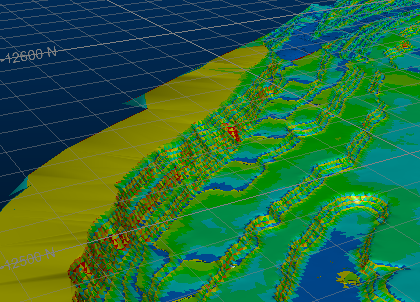
- If a third surface, the optional Survey
Pit Surface (previous) is specified, additional data will
be output representing planned-and-mined volumes, for example,
in the image below the Surveyed
Pit Surface is (current) the mined (brown) and the End Of Period Pit Surface is
the planned (blue). The optional previous
pit surface represents the Initial surface for the calculation
(red):
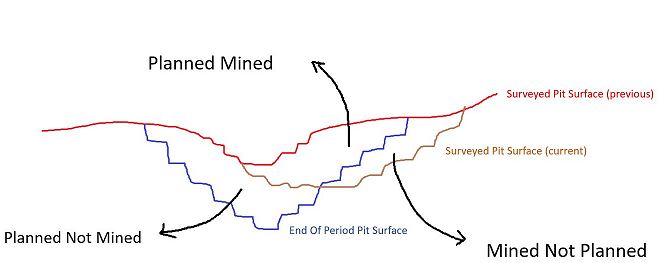
In this situation, the output wireframe and report will represent 3 separate volumes: - Planned-and-mined
- Planned-not-mined (underbreak)
- Mine-not-planned (overbreak)
- A strings object containing outline strings for each overmine
or undermine volume, e.g.:
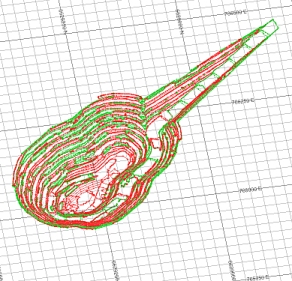
- A Datamine table containing volume calculations for each overmine/undermine volume, per bench. This table is used during publishing to create or update the output results spreadsheet.
- A copy of any boundary strings used to constrain output volumes.
Using the Reporting Date Calendar
When you select a date for reporting, the calendar tool can be used to see previous report date(s). These are highlighted in red, e.g.:
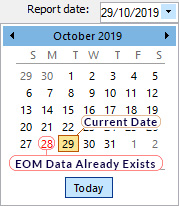
You can regenerate EOM data for any date, including dates for which EOM
output already exists but, in this scenario, you will need to confirm
if you wish to overwrite existing data.
Previewing and Loading Report Data (including outputs)
EOM reporting panels offer functions to preview both your report input surfaces/strings and your output volumes and reports/tables.

- Preview data: available for all report inputs represented by 3D data.
- Load data: available for all report inputs represented by 3D data, including output data.
If results data is previewed, up to three separate displays will be created:
- A PDF or .emf report: this is generated based on the current Plot Template that is associated with your project. Only displayed if it is possible to generate an output report in this format. Not seeing a PDF or .emf report? Check to see if your report has an associated plot template, using the Database Settings screen.
- Wireframe Volume: this represents the cut & fill solids created by your reporting task. This is shown in Datamine's Table Previewer application. Only displayed if it is possible to construct a 3-dimensional volume from the input data of your report.
- A Report Table: this table, in Datamine binary (.dm) format, contains the volume assessment of your cut & fill volumes for the selected report. If it is not possible to construct a 3-dimensional volume, a table (nor any other output) will be displayed.
Field Details:
The Compliance to Plan report panel contains the following fields:
Current Pit: describes the pit to which the current report relates. The pit associated with the current project is set using the Database Settings screen. You can either pick an existing pit using the drop-down list or access the settings dialog to modify the pits of the current database.
Current Area: describes the pit area for the current report. This can be changed using the Database Settings screen, accessible via the browse button. You can either pick an existing area using the drop-down list or access the settings dialog to modify the areas of the current database.
Surveyor: select a Surveyor name from the drop-down list. These names are configured using the Survey Database Settings task. The Surveyor name will be displayed in the output end-of-month results, and will appear in the generated spreadsheet report once published.
Report Date: the date to be associated with filing the report. By default, this will be the current date. This information is stored in the output wireframe triangles file generated by the reporting process (according to cut and fill calculations), and will be shown in the accompanying published spreadsheet.
You can generate multiple reports on the same day if you need to; each report will be labelled according to the time it was generated.
Surveyed Pit Surface (current): select the ground data for a given reporting period. You can choose from any surface that was added to the current database with the data type SurveyedPit Surfaces.
Surveyed Pit Surface (previous): this optional surface selection represents the ground data for the previous period. If a previous surface is selected, the output report will contain planned-and-mined results in addition to overbreak and underbreak.
End of Period Pit Surface: this surface is the predicted end-of-period surface, as generated by Studio OP, for example. Commonly this is used to determine the overall compliance of the extraction operations over the specified time period with the expected result, and will be used to drive downstream processes such as penalty calculations, regeneration of schedule information etc.
Pit Excavation Boundary: a pit boundary is optional, but can be used to constrain the context of volume generation/calculation. Any data item within the database (for the given pit/area) of the type ExcavationPit Boundaries can be selected, and will be applied to both the Surveyed Pit Surface and the End of Period Pit Surface. If multiple string entities exist within the file, you can select an attribute-value pair to denote which entity to be used for your Compliance to Plan report.
Calculation Options: the options in this group are used to purge small end-of-period volumes from the resulting solid before running a report.
-
Remove solids with volume below: remove solids with a volume below the given number. Must be zero or higher.
-
Trim solids with thickness below: trim solids in areas that have a thickness below the given number. Must be zero or higher.
Calculation Options: processes the surface definitions above to generate the output cut-and-fill volumes, using the following settings:
Remove solids with volume below: by default, all cut and fill volumes that represent the difference between the specified surfaces (optionally constrained by a boundary) will contribute to the output EOM report. You can change this number to remove trivial fragments below a specified volume, with higher values leading to potentially greater volume removal where multiple small volumes are output.
Trim solids with thickness below: reduce the number of thin data fragments result from near-coincident surfaces by increasing this value. Higher values will tend to increase the amount of data removed from the output cut and fill solids and resulting report.
Decimate input surfaces to limit triangles to: ground data can be represented by very dense wireframe data, and this can lead to increased cut and fill calculation times. Enabled by default, input surfaces will be pre-decimated to reduce their data density and commit less dense/simplified data into the EOM volume calculation routine. This can increase the performance of the EOM reporting tool at the sacrifice of input surface detail.
Add to Batch: add the current report definition to a queue of batched tasks that can be run later using the Run Batch task. Data will not be processed until the batch is processed, meaning changes made to data between report specification and execution will be included.
Results: for each report run are stored here, labelled according to the time they were generated. The current list of reports represents the reports created on the current Report date.
You can preview the results of the report (this can display a variety of things, depending on your current Database Settings (Preview options), for example, you may be able to show a Datamine (.dm) table, a corresponding PDF report, based on the current report template) and/or other options. Each report can be set up independently with regards to what data is shown when you preview results.
You can also load the results of the excavation calculation. This button is only enabled if the selected item contains 3D data (i.e. data generation has been successful).
|
|
Related Topics |
|
|
Add To DatabasePublish ReportSurvey Database Settings Pit Actual ReportROM ReportDesign Compliance Report |

